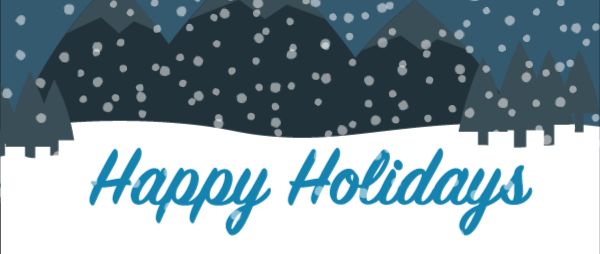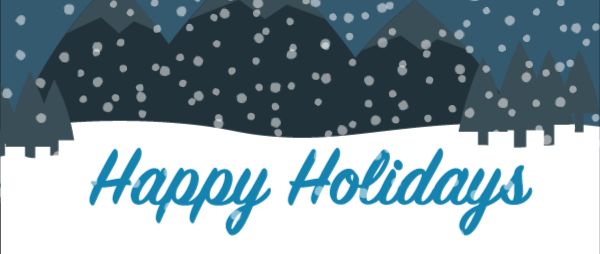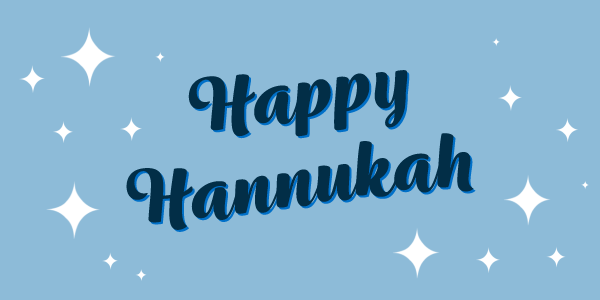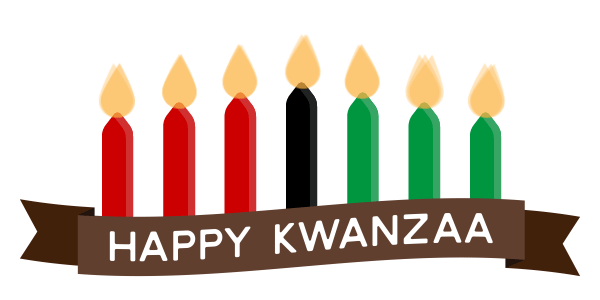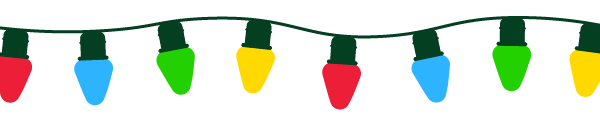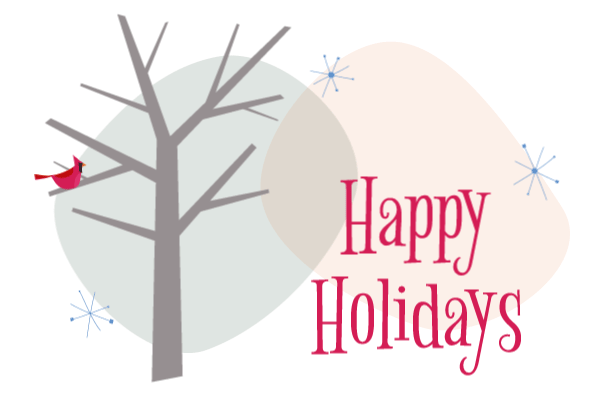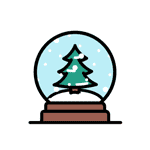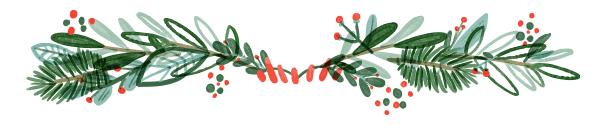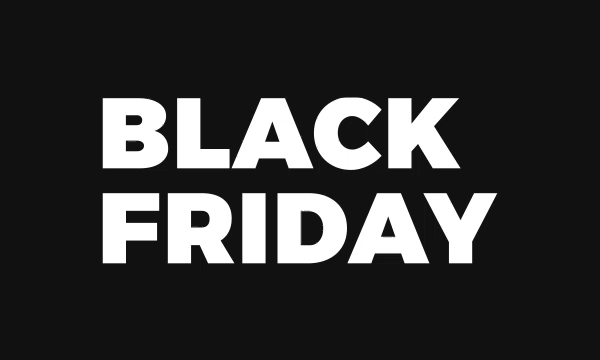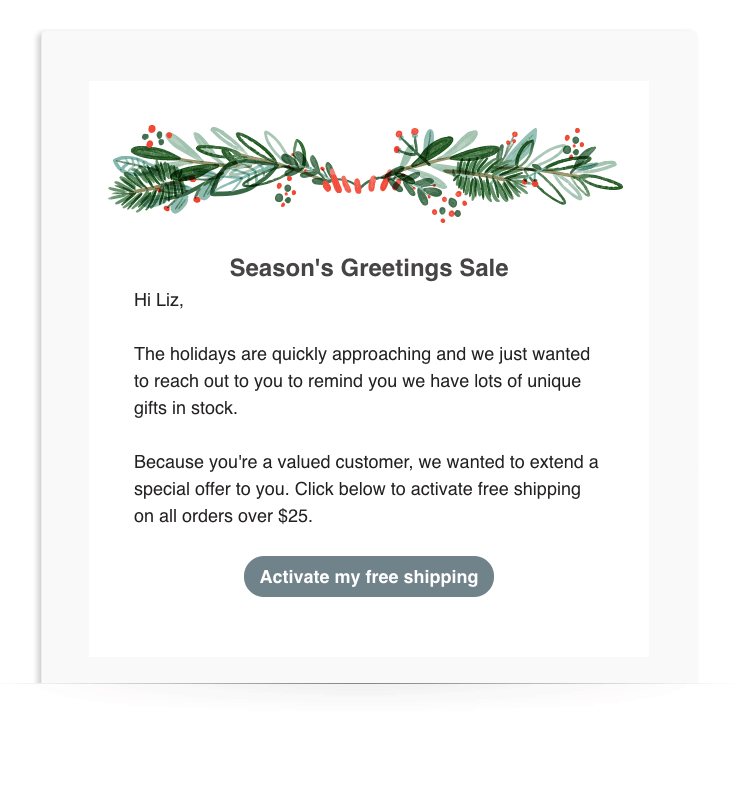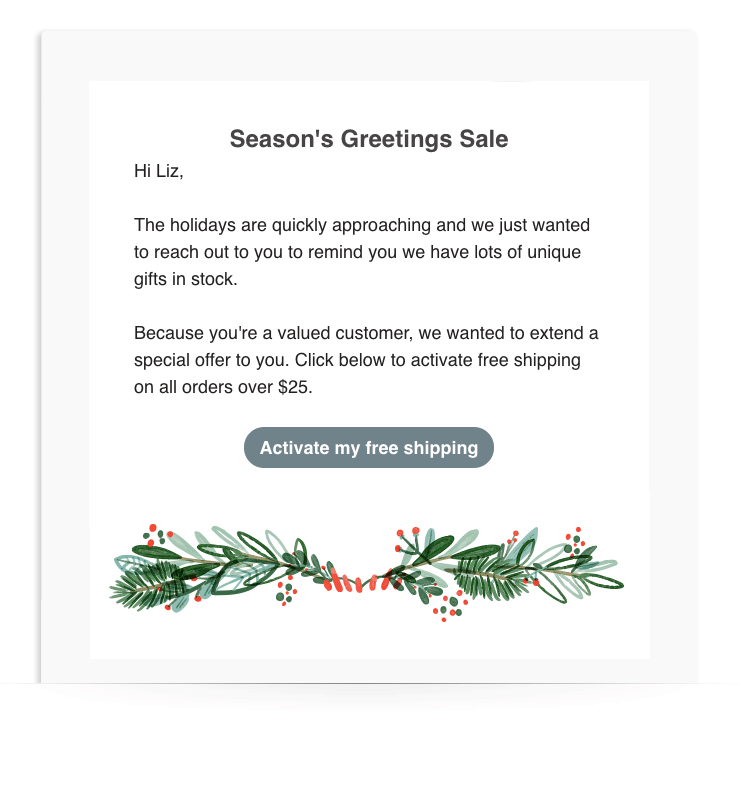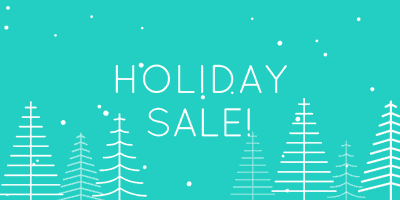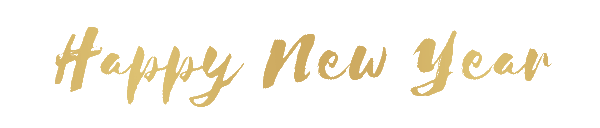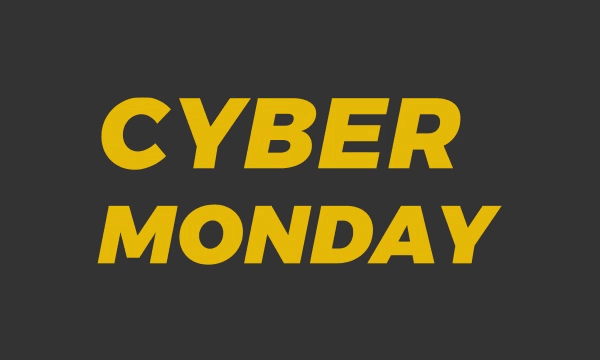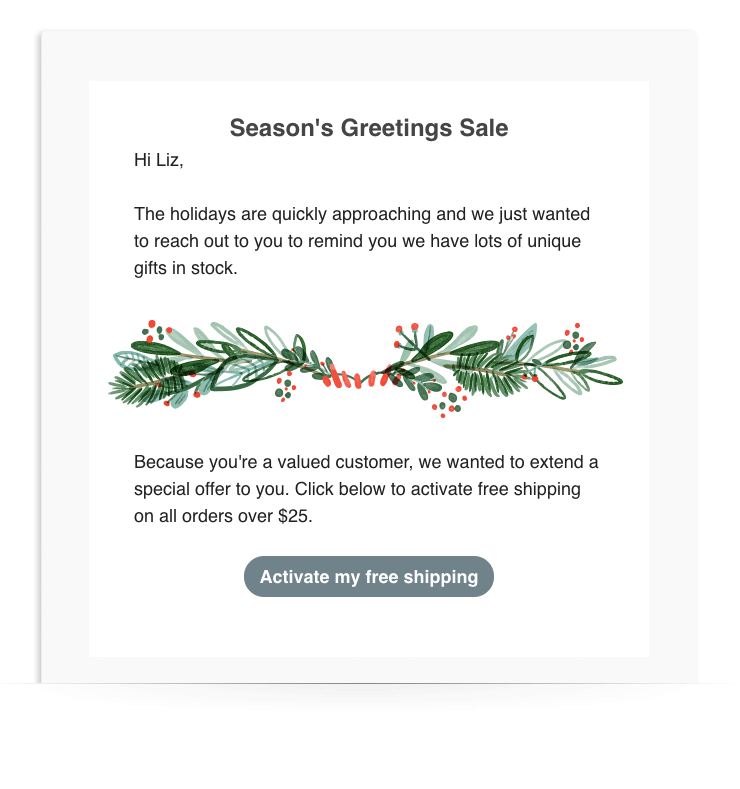<p></p><p><p><img width="600" height="254" src="https://blog.aweber.com/wp-content/uploads/2019/11/happy-holidays_02.gif" class="attachment-post-thumbnail size-post-thumbnail wp-post-image" alt="holiday-gif" /></p>We know how expensive it can be to purchase creative, high-quality images or GIFs, and how time consuming they can be to create them by yourself. That's why the AWeber design elves made a FREE holiday GIF guide for our blog readers.
Use the 16 animated GIFs below for your holiday email marketing campaigns. (GIFs can increase click-through rates, conversions rates, and revenue rates!) There's a mix of brand-new GIFs, plus fan favorites from years past. Place them in a <a href="https://blog.aweber.com/email-marketing/7-ways-to-create-a-black-friday-email-campaign-that-drives-sales.htm" target="_blank" rel="noopener noreferrer">Black Friday</a> or <a href="https://blog.aweber.com/email-marketing/the-5-emails-you-should-send-this-cyber-monday-to-skyrocket-sales.htm?utm_source=awblog&utm_medium=email&utm_campaign=holidaygifguide&utm_content=blogcontent112019holidaygifguide" target="_blank" rel="noopener noreferrer">Cyber Monday</a> email, a holiday <a href="https://blog.aweber.com/email-marketing/newsletter-examples-how-to-craft-irresistible-newsletter-content.htm" target="_blank" rel="noopener noreferrer">newsletter</a>, or a New Year's sale message to your <a href="https://blog.aweber.com/email-marketing/your-start-to-finish-plan-to-getting-1000-email-subscribers.htm" target="_blank" rel="noopener noreferrer">subscribers</a>.
<strong>Not an AWeber customer yet?</strong> Join us! <a href="https://www.aweber.com/order.htm?utm_source=awblog&utm_medium=email&utm_campaign=holidaygifguide&utm_content=blogcontent112019holidaygifguide-trial" target="_blank" rel="noopener noreferrer">Create your FREE account right now</a>, and see how easy it is to use one of these GIFs in our <a href="https://www.aweber.com/drag-and-drop.htm?utm_source=awblog&utm_medium=email&utm_campaign=holidaygifguide&utm_content=blogcontent112019holidaygifguide" target="_blank" rel="noopener noreferrer">Drag-and-Drop message editor</a>.
<h2>How to download your holiday GIFs</h2>
<b>Step 1:</b> Find the animated holiday GIF below that you want to use in your email.
<b>Step 2:</b> Save it to your computer by either right clicking the GIF and selecting “Save Image,” or by dragging the GIF to your desktop.
<b>Step 3:</b> Upload the GIF into your email template inside <a href="https://www.aweber.com/order.htm?utm_source=awblog&utm_medium=email&utm_campaign=blogcontent&utm_content=holidaygifguide111318order">AWeber</a>. Under image size, choose “original.” That’s it!
<strong>Related: </strong><a href="https://blog.aweber.com/email-marketing/everything-you-need-to-know-about-using-gifs-in-email.htm" target="_blank" rel="noopener noreferrer">Everything You Need to Know about Using GIFs in Email</a>
<h2>Holiday GIFs</h2>
<img class="aligncenter wp-image-89778 size-full" src="https://blog.aweber.com/wp-content/uploads/2018/11/merry-christmas_01.gif" alt="merry-christmas-image" width="600" height="250" />
<img class="aligncenter size-full wp-image-89787" src="https://blog.aweber.com/wp-content/uploads/2019/11/happy-holidays_02.gif" alt="holiday-gif" width="600" height="254" />
<img class="aligncenter wp-image-89775 size-full" src="https://blog.aweber.com/wp-content/uploads/2018/11/happy-hannukah_01.gif" alt="happy-hannukah-image" width="600" height="300" />
<img class="aligncenter wp-image-89777 size-full" src="https://blog.aweber.com/wp-content/uploads/2018/11/happy-kwanzaa_01.gif" alt="happy-kwanzaa-image" width="600" height="300" />
<img class="aligncenter wp-image-89779 size-full" src="https://blog.aweber.com/wp-content/uploads/2018/11/merry-christmas_02.gif" alt="christmas-lights-image" width="600" height="120" />
<img class="aligncenter wp-image-88298 size-full" src="https://blog.aweber.com/wp-content/uploads/2018/11/aweber-cardinal.gif" alt="" width="600" height="400" /><img class="aligncenter wp-image-88299 size-full" src="https://blog.aweber.com/wp-content/uploads/2018/11/aweber-snow-globe.gif" alt="" width="150" height="150" />
<img class="aligncenter wp-image-88296 size-full" src="https://blog.aweber.com/wp-content/uploads/2018/11/aweber-holly-garland.gif" alt="" width="600" height="140" />
<h3></h3>
<h3><img class="aligncenter wp-image-88300 size-full" src="https://blog.aweber.com/wp-content/uploads/2018/11/aweber-holiday-sale.gif" alt="" width="400" height="200" /></h3>
<h3></h3>
<h2>Happy New Year GIFs</h2>
<h2><img class="aligncenter wp-image-88301 size-full" src="https://blog.aweber.com/wp-content/uploads/2018/11/aweber-happy-new-year.gif" alt="" width="600" height="128" /></h2>
<img class="aligncenter wp-image-88302 size-full" src="https://blog.aweber.com/wp-content/uploads/2018/11/aweber-new-year-countdown.gif" alt="" width="400" height="200" />
<h2>Black Friday and Cyber Monday GIFs</h2>
<img class="aligncenter size-full wp-image-89768" src="https://blog.aweber.com/wp-content/uploads/2018/11/black-friday_01.gif" alt="black-friday-sale-image" width="600" height="600" />
<img class="aligncenter size-full wp-image-89770" src="https://blog.aweber.com/wp-content/uploads/2018/11/cyber-monday_01.gif" alt="cyber-monday-sale-image" width="600" height="600" />
<img class="aligncenter size-full wp-image-89772" src="https://blog.aweber.com/wp-content/uploads/2018/11/cyber-weekend_01.gif" alt="cyber-weekend-sale-image" width="600" height="600" />
<img class="aligncenter wp-image-88303 size-full" src="https://blog.aweber.com/wp-content/uploads/2018/11/aweber-black-friday.gif" alt="" width="600" height="360" />
<h3><img class="aligncenter wp-image-88304 size-full" src="https://blog.aweber.com/wp-content/uploads/2018/11/aweber-cyber-monday.gif" alt="" width="600" height="360" /><span style="font-size: 1.4em"> </span></h3>
<h2>How can I use these GIFs in my emails?</h2>
Try one of these three GIF placements.
<h3>Place the GIF above the headline</h3>
Add a holiday GIF above your email headline to catch subscribers' attention and draw them in right away.
<img class="size-full wp-image-88276 aligncenter" src="https://blog.aweber.com/wp-content/uploads/2017/11/11022018-Seasonal-GIFs_Article_image_1.gif" alt="Holiday Email GIF" width="740" height="789" />
<h3>Place the GIF the body of the email</h3>
Break up sections of content by adding a holiday GIF into the body of your email. It'll keep your readers moving down the page toward your call-to-action button.
<h3><img class="size-full wp-image-88274 aligncenter" src="https://blog.aweber.com/wp-content/uploads/2017/11/11022018-Seasonal-GIFs_Article_image_2.gif" alt="Holiday Email GIF" width="740" height="789" /></h3>
<h3>Place the GIF at the end of the email</h3>
Want your subscribers to read your entire message first? Place a holiday GIF <em>after</em> the call-to-action button.
<img class="size-full wp-image-88275 aligncenter" src="https://blog.aweber.com/wp-content/uploads/2017/11/11022018-Seasonal-GIFs_Article_image_3.gif" alt="Holiday Email GIF" width="740" height="789" />
<h2>Best practices for using holiday GIFs in email</h2>
1. Don't overdo it: Use only one GIF per email.
2. Actually, <em>only</em> use a GIF when you think it'll help your email perform better. If it distracts your subscriber from reading your message or clicking on your call-to-action, then skip the GIF.
3. Consider removing all other images besides your GIF so that subscribers aren’t overwhelmed with visuals.
4. Hyperlink your GIF to the landing page you’d like people to visit. (Many people will click on the GIF itself.)
5. Creating your own GIF? Include your call to action in the first frame. That way, your subscribers can click through even if the animation doesn’t work.
6. Always test your emails. Most email clients will display GIFs, but there are a some exceptions like Outlook 2007-2013 and Windows Phone 7. In these clients, the GIFs will display as static images.
<strong>Related: </strong><a href="https://blog.aweber.com/email-marketing/how-to-test-your-emails-before-hitting-send.htm" target="_blank" rel="noopener noreferrer">3 Ways to Test Your Emails before You Hit 'Send'</a>
7. Keep your GIF’s file size small (aim for less than 40KB). You can use <a href="http://www.creativetechs.com/tipsblog/build-animated-gifs-in-photoshop/" target="_blank" rel="noopener noreferrer">Photoshop</a> to decrease the file size if need be.
8. Your GIF should be relevant to the rest of the content in your email. Make sure it supplements your subject line, call to action, and message text.
9. No matter what GIF you use, make your call to action loud and clear. (Here are <a href="https://blog.aweber.com/writing/8-powerful-copywriting-techniques-use-next-email.htm" target="_blank" rel="noopener noreferrer">8 Powerful Email Copywriting Techniques</a> to use in your next email.)
10. Test a GIF in different locations within your email to see where it performs best. (AWeber's powerful <a href="https://blog.aweber.com/email-marketing/6-email-split-tests-you-can-set-up-in-1-minute.htm" target="_blank" rel="noopener noreferrer">split testing</a> feature allows you to test GIF placement, subject lines, send times, copy, templates, buttons, and more! <a href="https://www.aweber.com/order.htm?utm_source=awblog&utm_medium=email&utm_campaign=holidaygifguide&utm_content=blogcontent112019holidaygifguide-trial" target="_blank" rel="noopener noreferrer">Try it out today for FREE</a>.)
If you like this post and want to receive more free GIFs, email marketing tips, and educational courses, <strong><a href="https://www.aweber.com/aweber-email-marketing-newsletter.htm" target="_blank" rel="noopener noreferrer">subscribe to our weekly newsletter, FWD: Thinking</a>.</strong><p>The post <a rel="nofollow" href="https://blog.aweber.com/email-marketing/your-holiday-gif-guide-festive-gifs-to-spice-up-your-holiday-emails.htm">Your Holiday GIF Guide: Festive GIFs to Spice Up Your Holiday Emails</a> appeared first on <a rel="nofollow" href="https://blog.aweber.com">Email Marketing Tips</a>.</p></p><p>
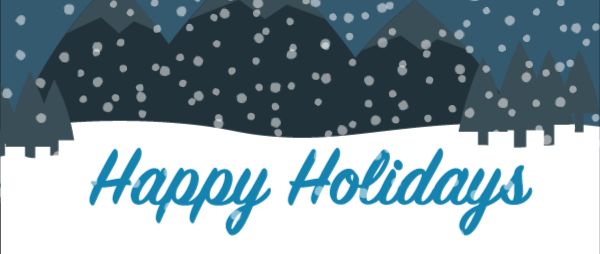
We know how expensive it can be to purchase creative, high-quality images or GIFs, and how time consuming they can be to create them by yourself. That’s why the AWeber design elves made a FREE holiday GIF guide for our blog readers.
Use the 16 animated GIFs below for your holiday email marketing campaigns. (GIFs can increase click-through rates, conversions rates, and revenue rates!) There’s a mix of brand-new GIFs, plus fan favorites from years past. Place them in a Black Friday or Cyber Monday email, a holiday newsletter, or a New Year’s sale message to your subscribers.
Not an AWeber customer yet? Join us! Create your FREE account right now, and see how easy it is to use one of these GIFs in our Drag-and-Drop message editor.
How to download your holiday GIFs
Step 1: Find the animated holiday GIF below that you want to use in your email.
Step 2: Save it to your computer by either right clicking the GIF and selecting “Save Image,” or by dragging the GIF to your desktop.
Step 3: Upload the GIF into your email template inside AWeber. Under image size, choose “original.” That’s it!
Related: Everything You Need to Know about Using GIFs in Email
Holiday GIFs

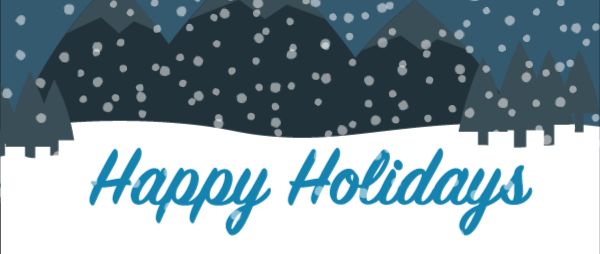
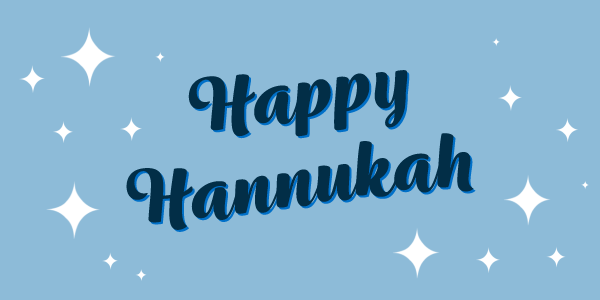
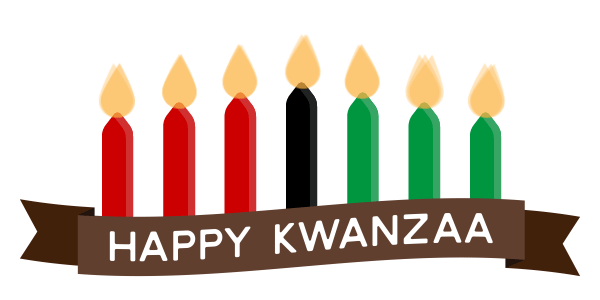
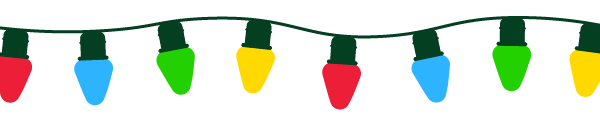
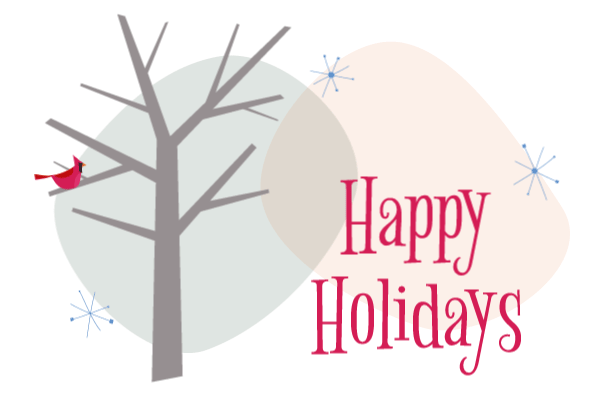
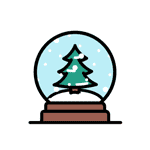
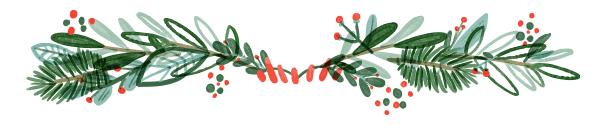
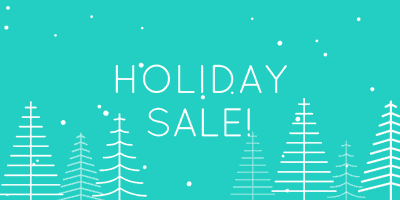
Happy New Year GIFs
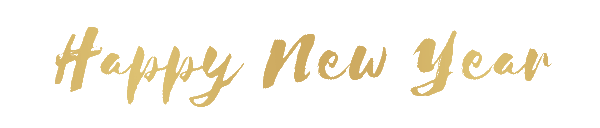

Black Friday and Cyber Monday GIFs



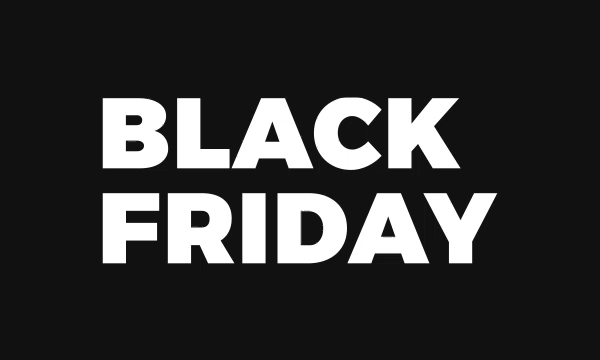
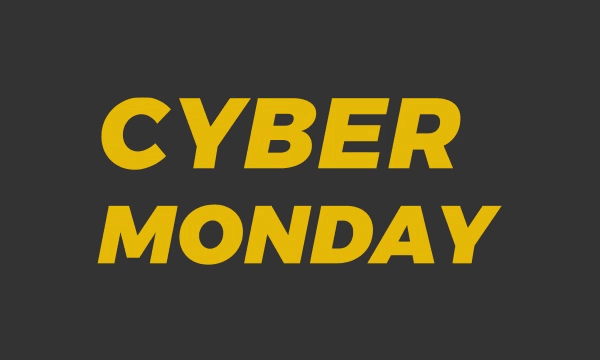
How can I use these GIFs in my emails?
Try one of these three GIF placements.
Place the GIF above the headline
Add a holiday GIF above your email headline to catch subscribers’ attention and draw them in right away.
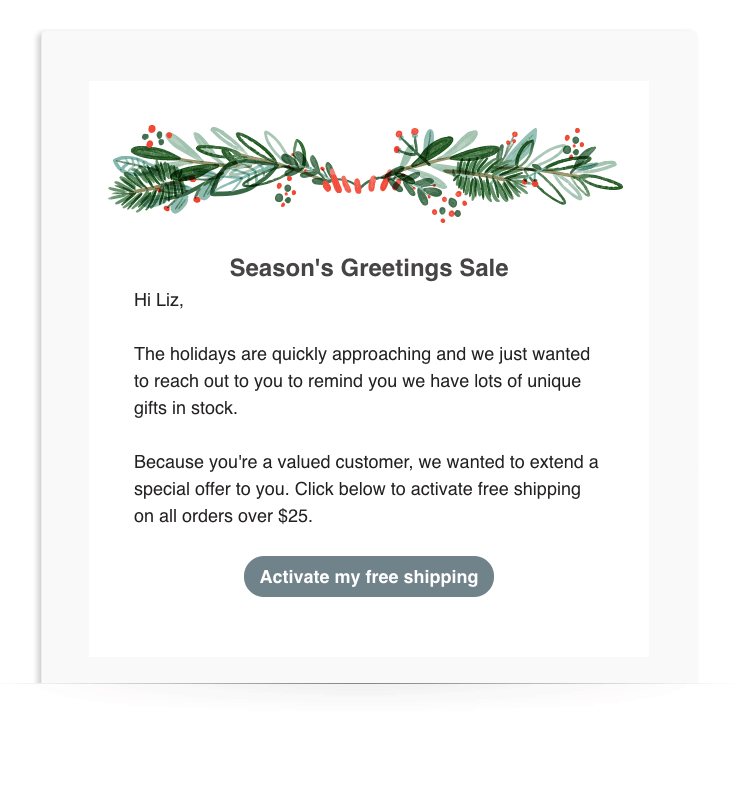
Place the GIF the body of the email
Break up sections of content by adding a holiday GIF into the body of your email. It’ll keep your readers moving down the page toward your call-to-action button.
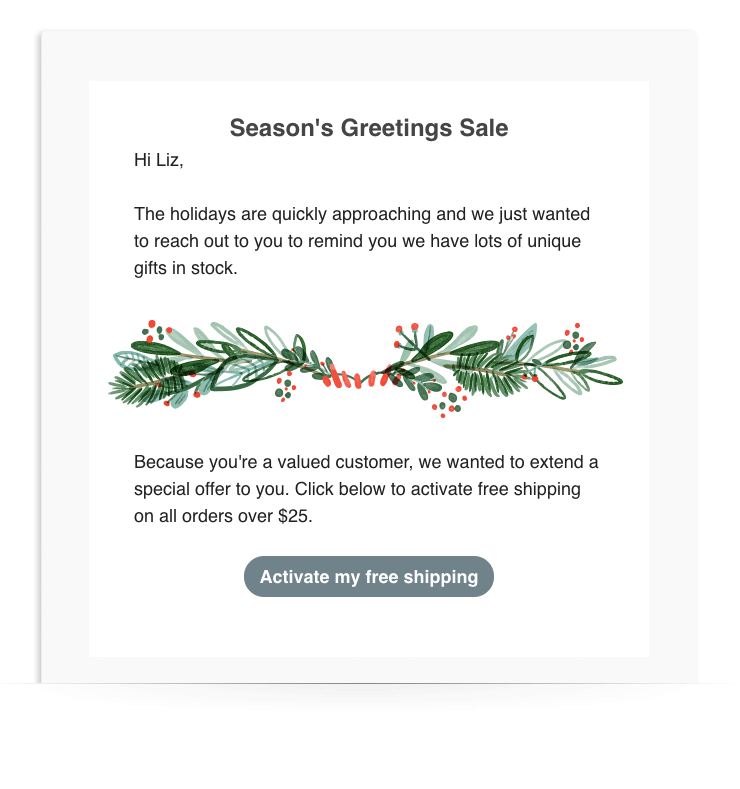
Place the GIF at the end of the email
Want your subscribers to read your entire message first? Place a holiday GIF after the call-to-action button.
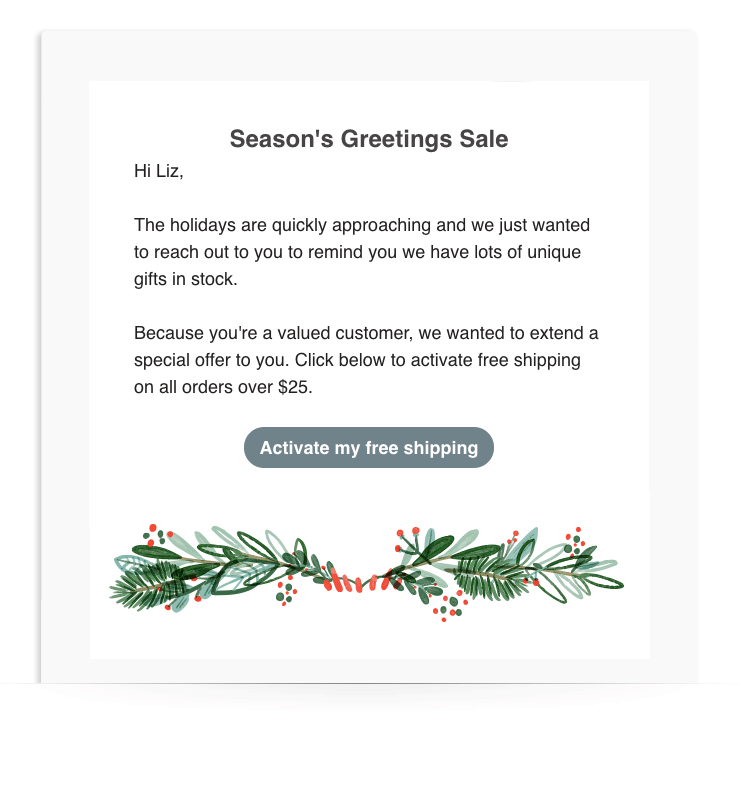
Best practices for using holiday GIFs in email
1. Don’t overdo it: Use only one GIF per email.
2. Actually, only use a GIF when you think it’ll help your email perform better. If it distracts your subscriber from reading your message or clicking on your call-to-action, then skip the GIF.
3. Consider removing all other images besides your GIF so that subscribers aren’t overwhelmed with visuals.
4. Hyperlink your GIF to the landing page you’d like people to visit. (Many people will click on the GIF itself.)
5. Creating your own GIF? Include your call to action in the first frame. That way, your subscribers can click through even if the animation doesn’t work.
6. Always test your emails. Most email clients will display GIFs, but there are a some exceptions like Outlook 2007-2013 and Windows Phone 7. In these clients, the GIFs will display as static images.
Related: 3 Ways to Test Your Emails before You Hit ‘Send’
7. Keep your GIF’s file size small (aim for less than 40KB). You can use Photoshop to decrease the file size if need be.
8. Your GIF should be relevant to the rest of the content in your email. Make sure it supplements your subject line, call to action, and message text.
9. No matter what GIF you use, make your call to action loud and clear. (Here are 8 Powerful Email Copywriting Techniques to use in your next email.)
10. Test a GIF in different locations within your email to see where it performs best. (AWeber’s powerful split testing feature allows you to test GIF placement, subject lines, send times, copy, templates, buttons, and more! Try it out today for FREE.)
If you like this post and want to receive more free GIFs, email marketing tips, and educational courses, subscribe to our weekly newsletter, FWD: Thinking.
The post Your Holiday GIF Guide: Festive GIFs to Spice Up Your Holiday Emails appeared first on Email Marketing Tips.