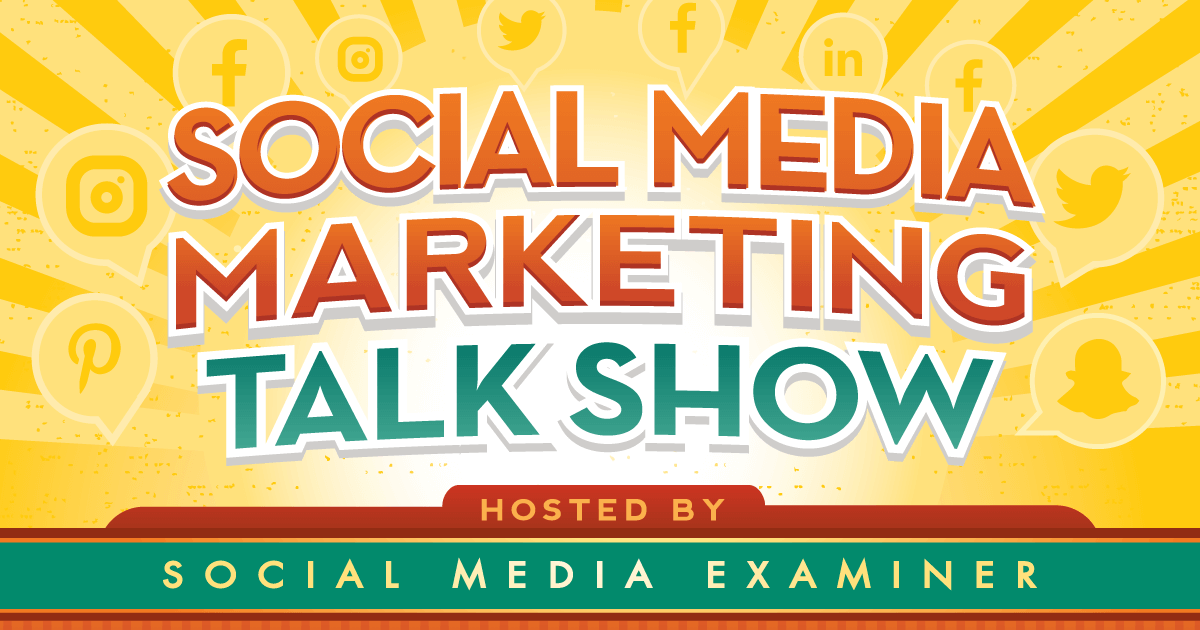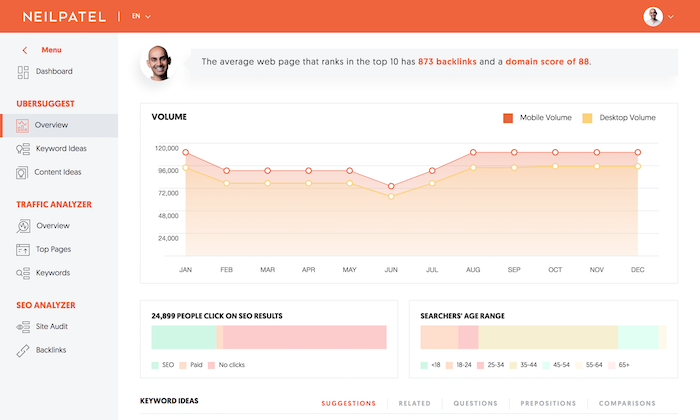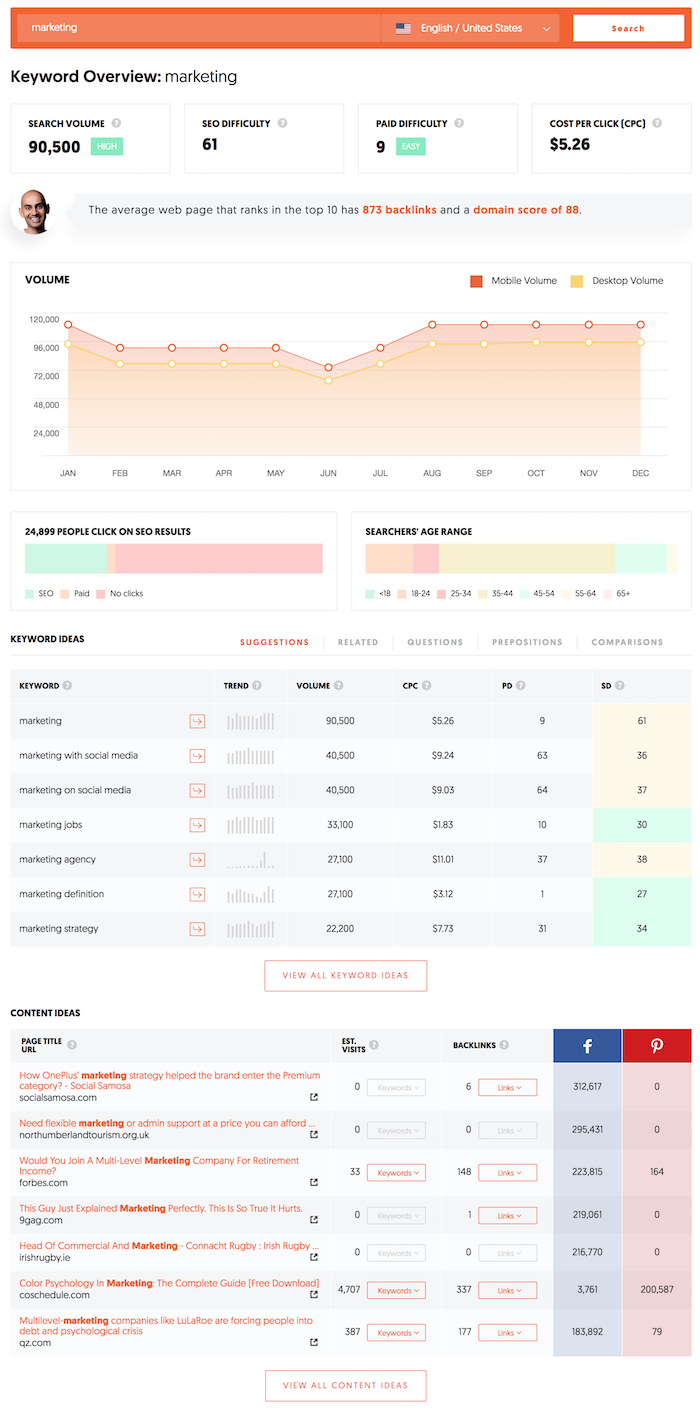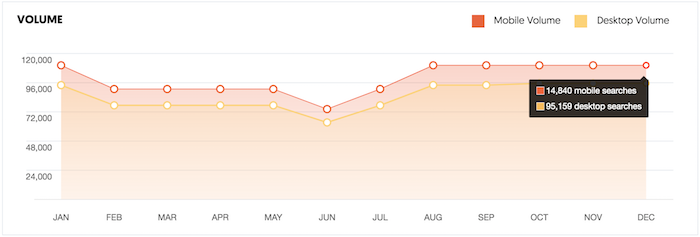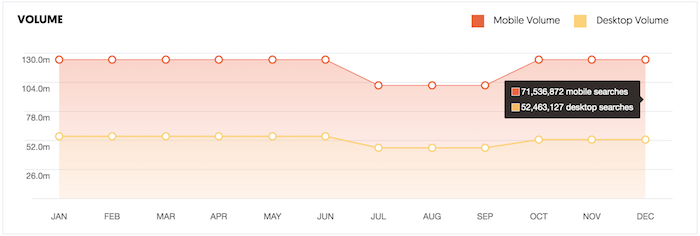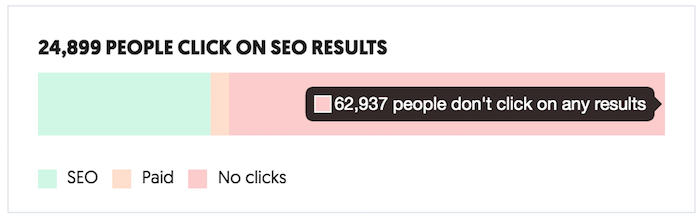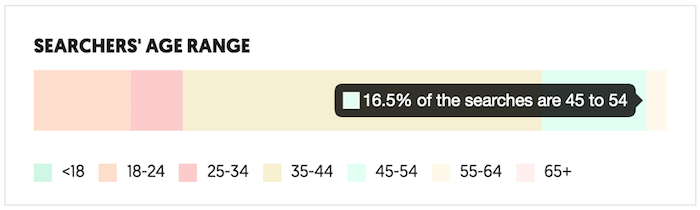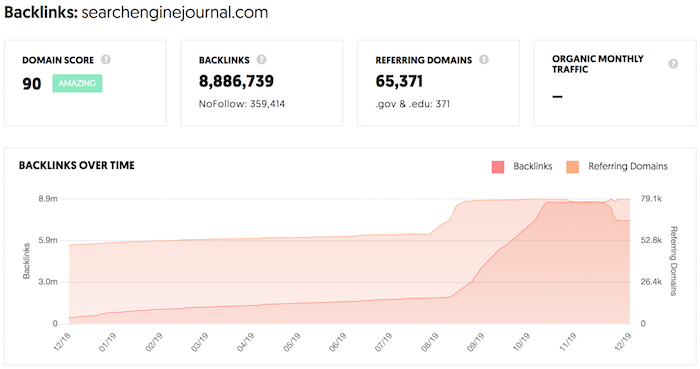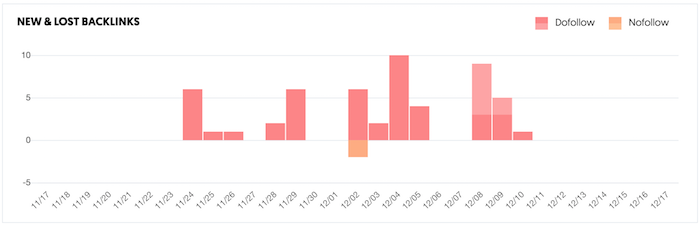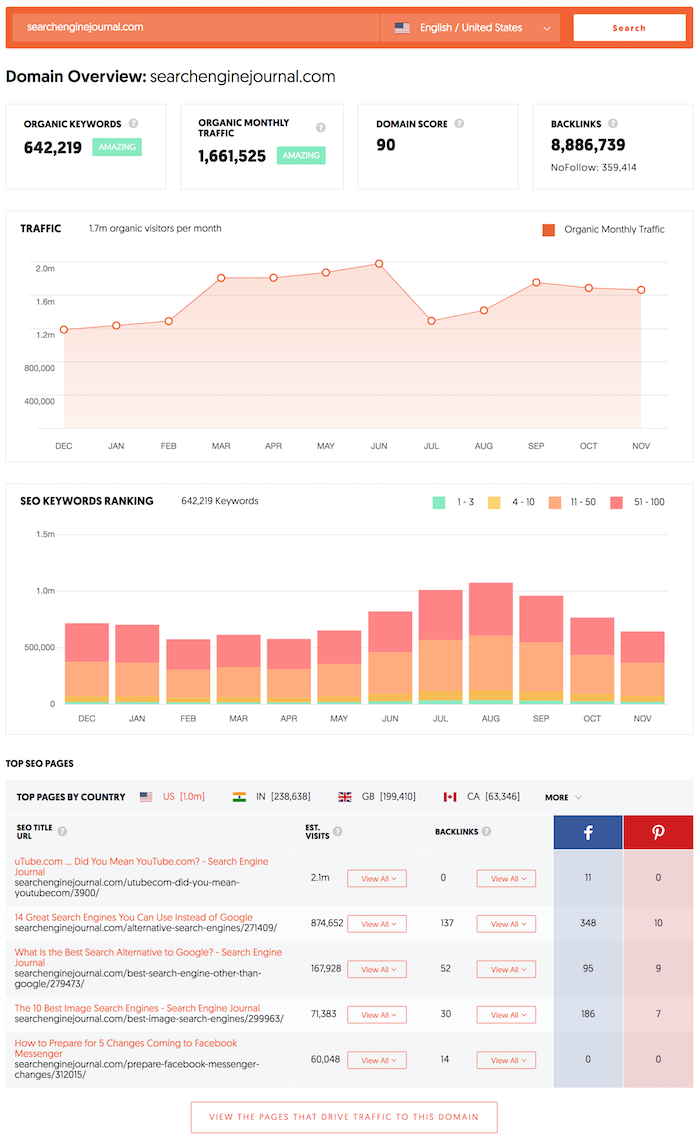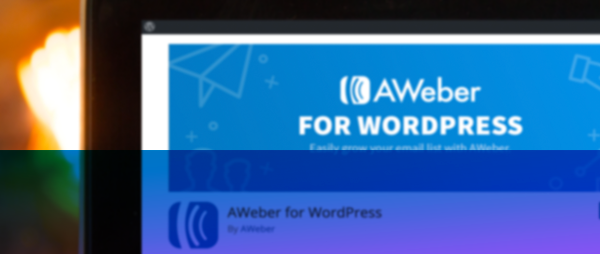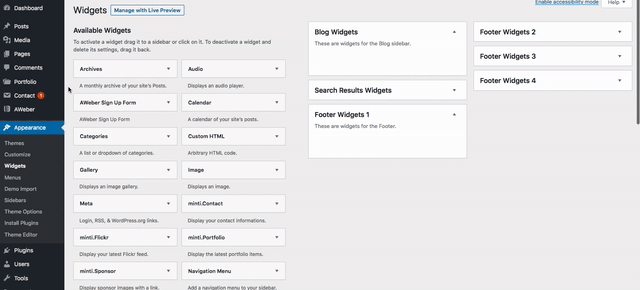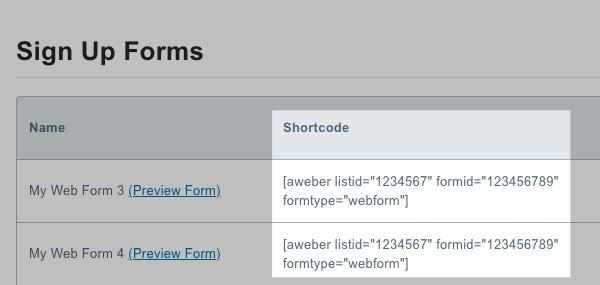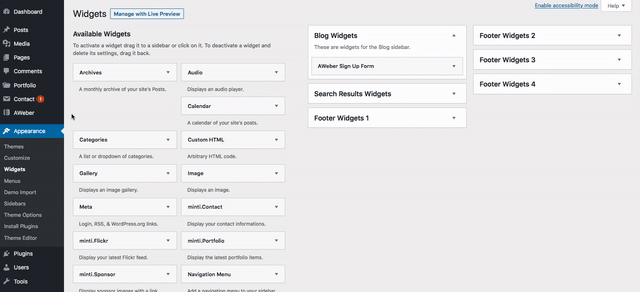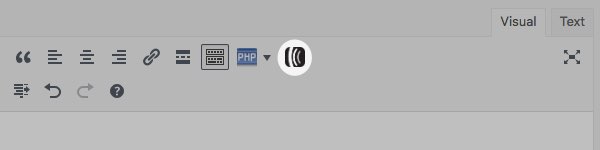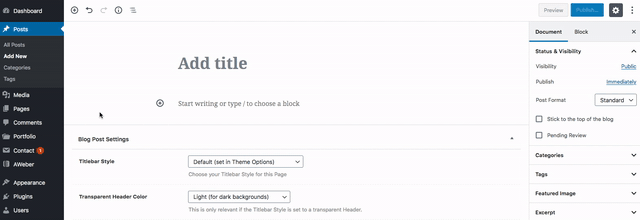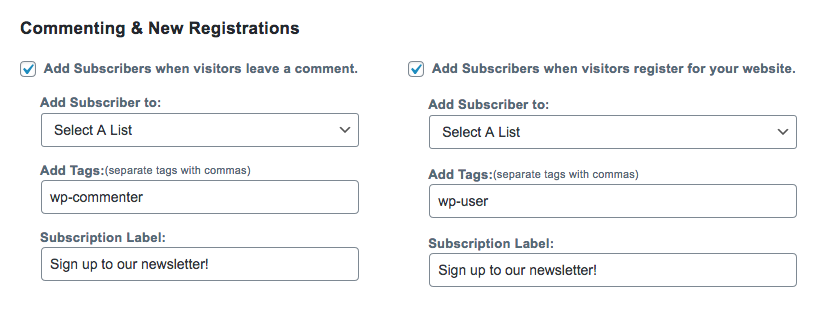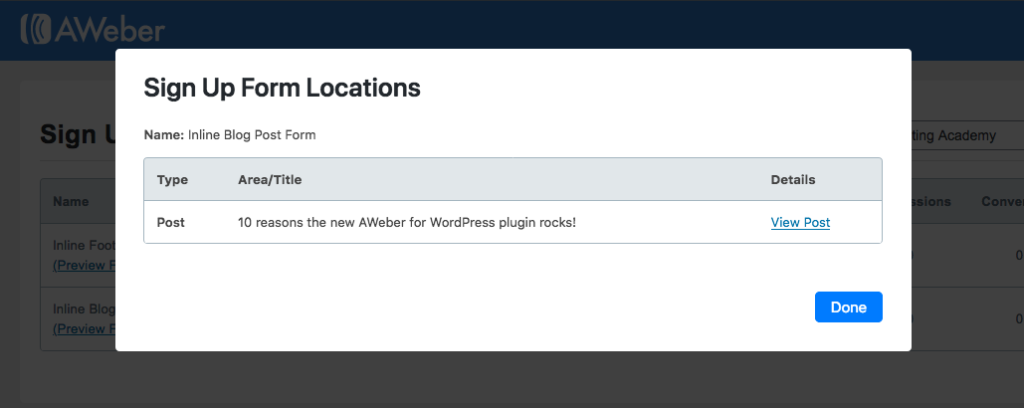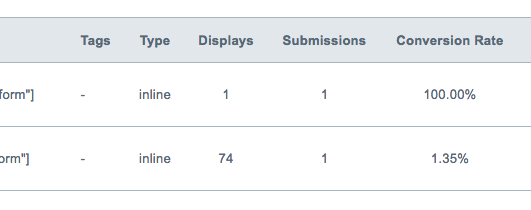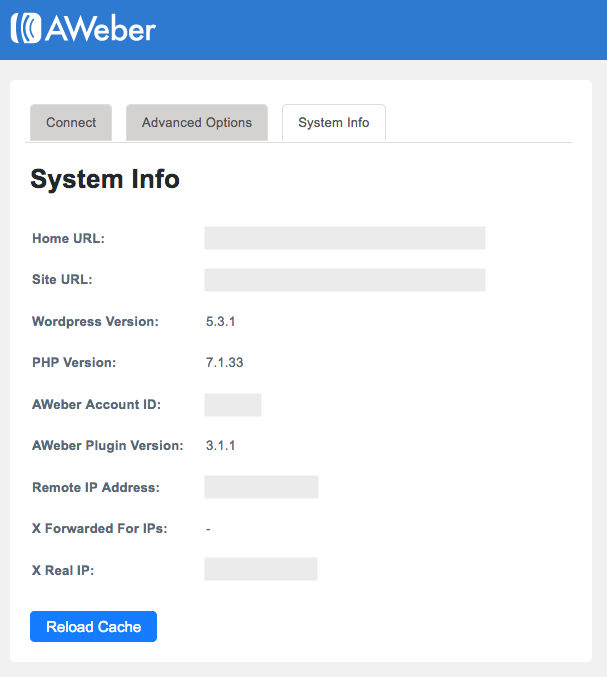How Brands Can Leverage Pinterest To Make Sales
Did you know:
Pinterest is such a key part of the buying journey for its users that over 90 percent of weekly active Pinners use Pinterest to make purchasing decisions.
Talk about buying power!
Not only are Pinterest users making purchase decisions on the platform, 83 percent say they are making purchases specifically based on the content they’ve seen from brands on Pinterest.
Pinterest is no longer simply a place to save ideas and build dream boards. Instead, Pinterest has turned into the world’s largest visual discovery platform.
And there are a lot of opportunities for brands.
We had a chance to chat with the team over at Pinterest about some of their best practices for brands looking to increase sales. We’re excited to share those lessons with you!
Here’s what we learned…
How people are using Pinterest
According to one survey, “47 percent of social media users saw Pinterest as the platform for discovering and shopping for products—more than three times higher than those who cited Facebook or Instagram.”
Seventy-seven percent of weekly Pinners have also discovered a new brand or product on Pinterest, and according to Pinterest, “people actually want to see content from brands while they’re on the platform–78 percent say it’s useful.”
Pinterest might not immediately come to mind as a platform to invest in for many brands, but it should.
Pinterest lives in a unique space on the internet where users are discovering content related to themselves and their aspirations rather than focusing on others, and this has turned it into a powerful platform for users to make purchasing decisions and discover new brands and products.
Clearly, Pinterest is not one to be ignored when it comes to your marketing strategy. Here’s how you can use the platform to drive sales.
How to leverage Pinterest for sales: 5 tips from the Pinterest team
There are some really simple ways that you can start leveraging Pinterest to reach new audiences and optimize your pins and profile for sales. Some of these tips might be easy to implement immediately while others might play into later strategies, let’s dive in!
1. Brand your pins
A whopping 97 percent of top searches on Pinterest are unbranded, according to the Pinterest team. For brands, this presents an opportunity to stand out and gain brand recognition through the platform.
Pinterest recommends adding a small logo in one of the four corners of your pin, this can be done really easily in a tool like Canva. You can play around with the design, of course, and add your logo wherever it feels best. In this example from Quip, they went with top centered to fit with the rest of the text on their image.

2. Create mobile-first content
As with most sites, mobile is extremely important on Pinterest. Eighty-five percent of Pinners are using the mobile app, so it’s important that your content appeals to them while they’re on their phones and appears properly in their feeds. If you’re linking back to your own content, it’s also important that the page that you’re sending users to is mobile friendly as well.
A tip from Pinterest here is to tailor your font size to phone rendering to make sure your fonts are legible on small screens and to design for a vertical aspect ratio. The ideal dimensions are 600 pixels x 900 pixels.

3. Create a similar look and feel
Have you ever clicked on a beautiful image on Pinterest only to be taken to a website that looks nothing like the pin? I have, and it left me really confused.
According to Pinterest, the best practice is to make sure your pins and your website have a similar look and feel, and that doing this pays off. In an analysis from Pinterest, they found that “Pins that went to landing pages with similar imagery had a 13 percent higher online sales lift.”
This example from Ettitude is really great. The pin they are sharing fits seamlessly in a lot of home decor and design tags on Pinterest.

And although their website uses different photos, it still has a similar feel to the pin.

4. Time your campaigns
A big element to social media marketing and campaigns is timing. When are people online and when are people talking about the things you want to talk about?
Luckily in the case of Pinterest, they release annual ‘Seasonal Insights,’ which helps take away some of the guesswork. A report that contains more than a dozen specific moments that take place throughout the year.

For example, their 2019 report shared that users start sharing holiday content in June all the way through December and that content related to the Summer starts getting pinned at the beginning of February.
They also have monthly trends reports. Here’s their latest for December 2019 trends on Pinterest, it shares specific trends like the search term ‘peach green tea’ is up 320 percent YoY!
These are great free resources that you can leverage to start timing seasonal campaigns around when people are starting to make specific seasonal purchasing decisions. I would never have thought that people start looking at holiday content in June but that’s super-specific information that can go a long way to help with timely campaigns.
5. Set up your shop
One of the main ways for Pinterest to help generate sales is for the products you are selling to be easily available through Pinterest. Luckily, the platform makes this really easy for brands to set up and feature prominently on their profiles.
Every Business profile on Pinterest has the ability for users to create a “shop” tab.

The shop tab is just what it sounds like, a place where users can go to see all of the products your brand is selling. On the flip side, brands can leverage that tab to share pins that link directly to their sales pages for the specific product.

Pinterest makes this whole process quite easy, they even have a method for importing new products through Pinterest Catalogs. All you have to do is have your data source approved and then as you add new products to your website, they get automagically added to Pinterest as well.
We hope this guide helps you get started with or double down on your efforts with Pinterest. Let us know about your experience with Pinterest in the comments!
If you want even more Pinterest resources, the Pinterest team has created a free Pinterest Academy with tons of lessons in there.