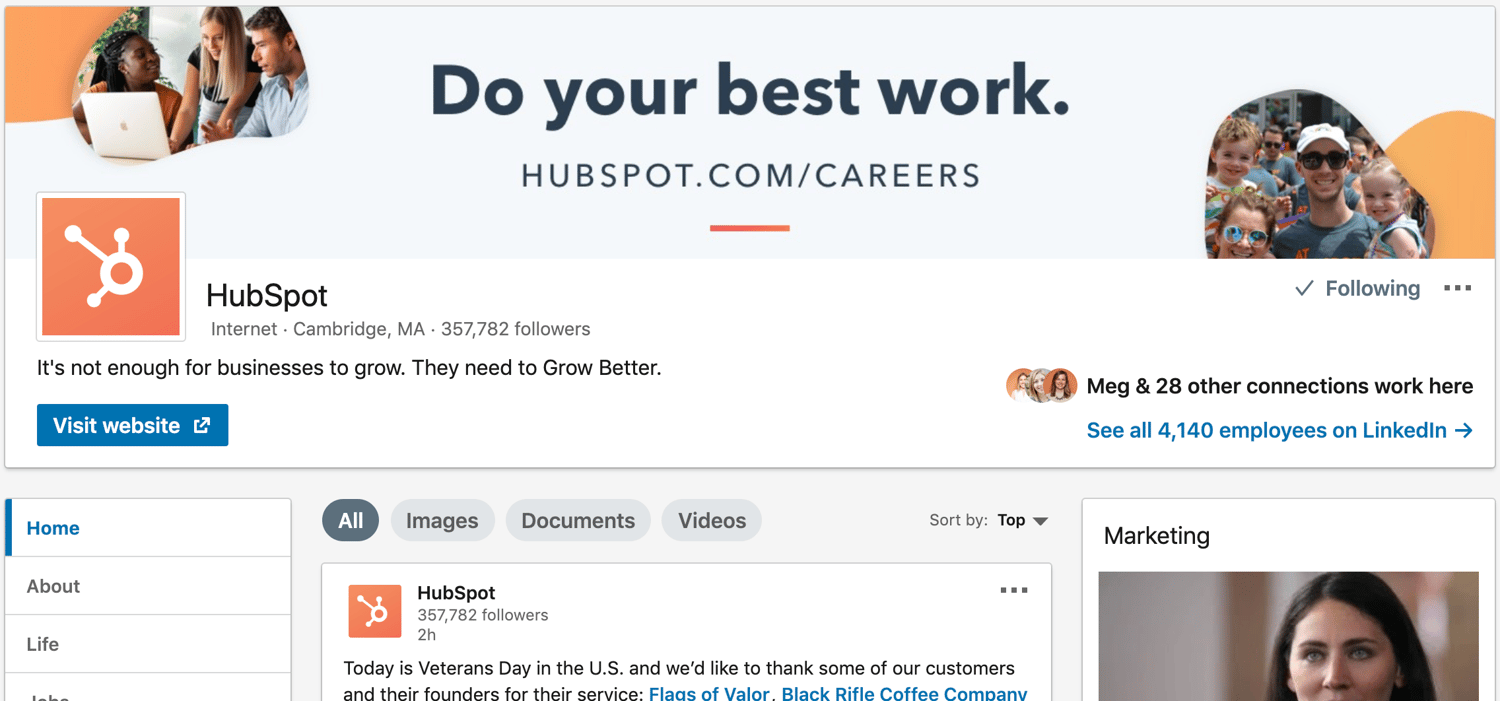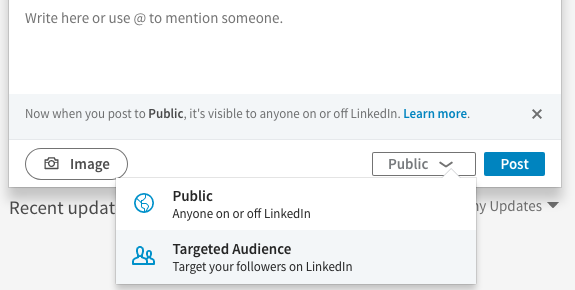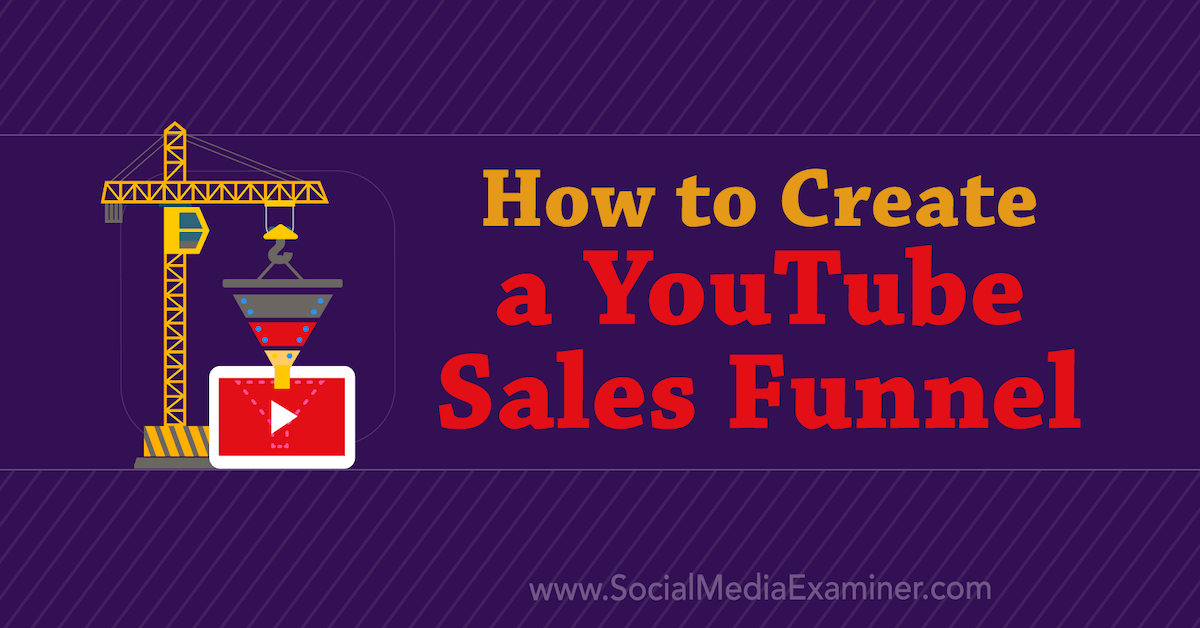My 6-Step Content Marketing Formula That Drives 3,549 Visitors
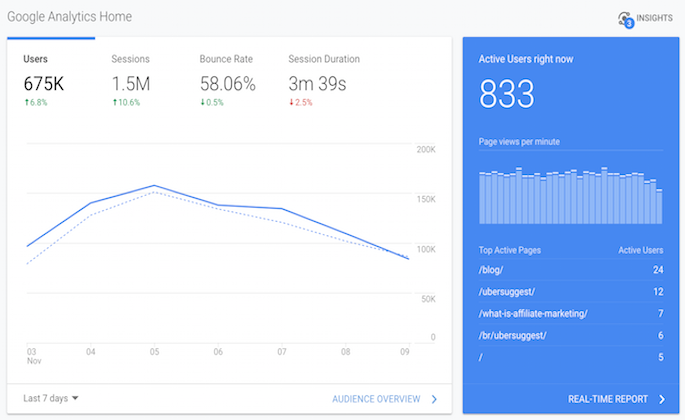
Writing a blog post is easy.
If you don’t write often, you may feel otherwise, but just follow this
and you’ll be good to go when it comes to writing. Or, you can just watch the
video below.
But still, you write a blog post and then what do you do?
Well, I’ll tell you this… most people forget the “marketing” in content marketing. Most people write content but don’t do a great job of promoting it.
Here’s the thing: I figured out the perfect formula to promoting content.
Best of all, it’s not complex. Heck, it doesn’t even take 30 minutes. It’s so easy that I broke it down into 6 steps.
And just to give you an idea before we dive into the formula, it’s so effective here is the traffic to my latest blog post.
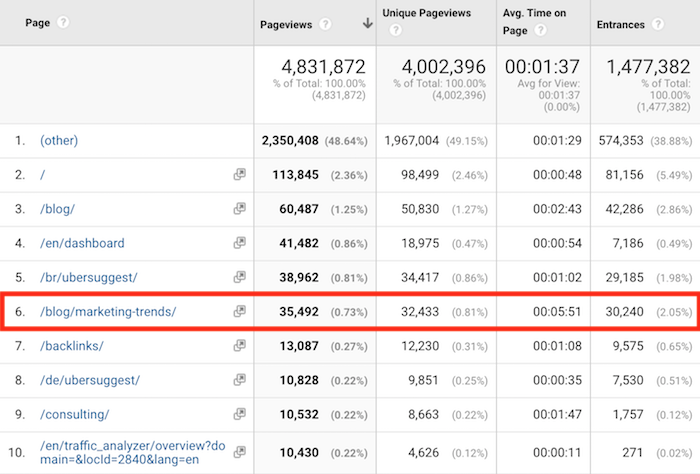
35,492 visits in a week isn’t too shabby. The post didn’t do exceptionally well and it didn’t tank. It was just an average post.
Now you probably won’t see the same results as me as I’ve
been doing this for a long time, but your results will be much better than what
you are currently getting. Hence, I used the number of 3,549 in the title as
you should be able to drive 1/10th of what I am generating.
So, let’s dive right into the formula.
Step #1: Optimize your headline
8 out of 10 people will read your headline, but only 2 out of 10 people will click through on your headline to read the rest of your article.
No matter how well written your content is, promoting it won’t
be effective if no one likes your headline.
Now I know what you are thinking… I’ve already published my
article, is it too late to change my headline?
Nope, you can always change your headline, just try not
to change the URL of the article once it is already published. And if you decide
to change the URL, use a
301 redirect.
There’s a really simple way to come up with headlines that work. Heck, it doesn’t even take more than a minute or two.
Just head over to Ubersuggest and type in the main keyword or phrase your article is about.
You’ll see a report that looks something like this:
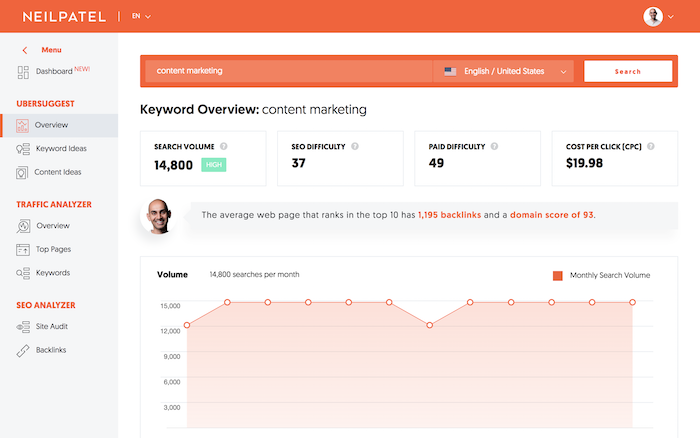
Now I want you to click on “Content Ideas” in the left-hand navigation.
You should now see a report that looks like this:
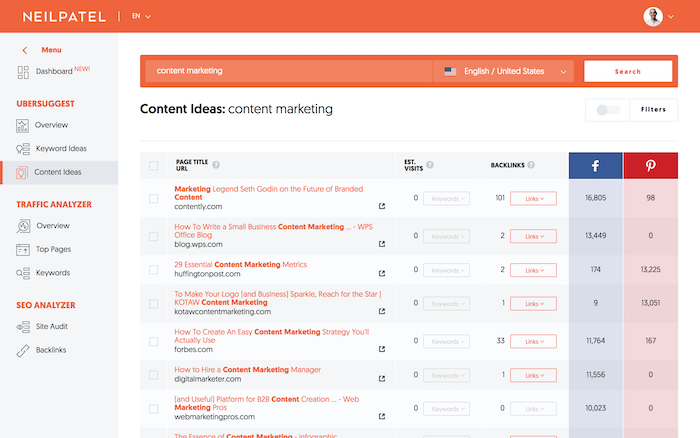
This report shows you all of the blog posts around the web
that contain your keyword or phrase within their title. And it breaks it down
by social shares, backlinks, and search traffic.
You can use this to see what is working in your space.
Ideally, you want to look for headlines that have thousands of social shares (or hundreds if you aren’t in a popular industry), at least 10 backlinks, and more than 100 estimated visits. Just like the example below.
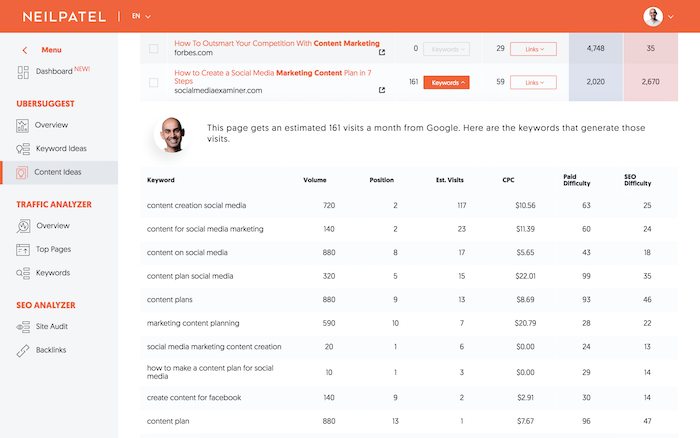
Making your headlines similar to ones that meet those 3 criteria
will increase your odds of getting more traffic.
Step #2: Add 3 internal links
The easiest way to get your new content more love is to
build links.
Yes, links are hard to build, but internal links are not…
plus they are still effective.
I rank for competitive terms like “digital marketing”…
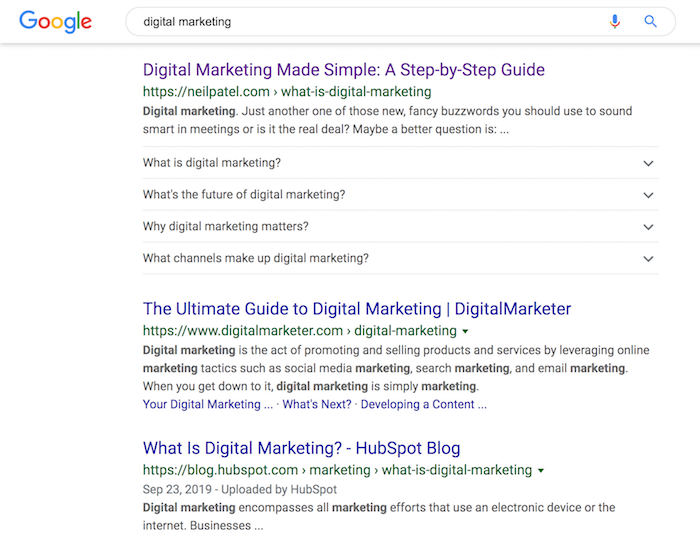
A lot of it has to do with internal links. I link to my main
digital marketing page within my sidebar and within my content.
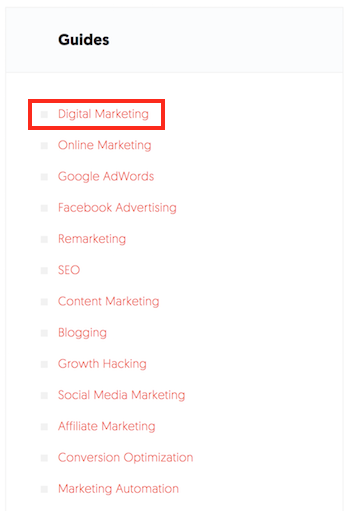
Every time you publish a new blog post, I want you to go into your older content that is relevant to your newly published blog post and add a link to it. Do this to 3 of your older blog posts.
This helps with indexing and it also helps your new
content rank higher on Google.
Step 3: Share your content on the social web carefully
The problem with social media marketing is that people think they can just share their content on sites like Facebook or LinkedIn and it will automatically do well.
Sadly, it won’t because billions of URLs have been shared
already.
In other words, we just tend to ignore most of the links
people share.
But there is a simple way to stand out and get thousands of visitors from the social web, just like I get.
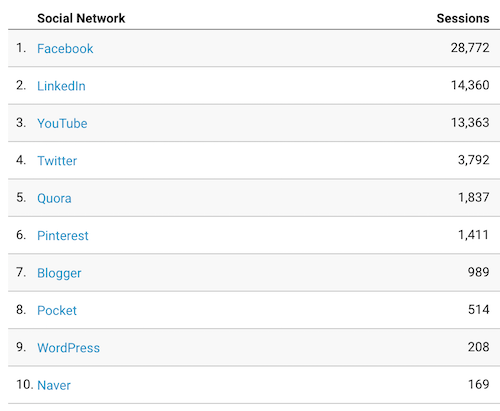
So, what’s my secret?
Well, I will give you a hint. Just look at one of my most
recent posts on LinkedIn:
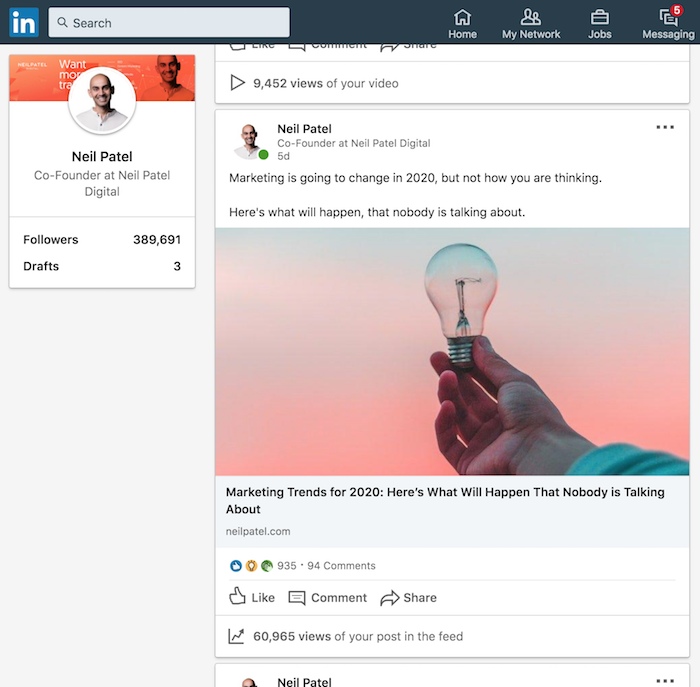
And here is one from Facebook:
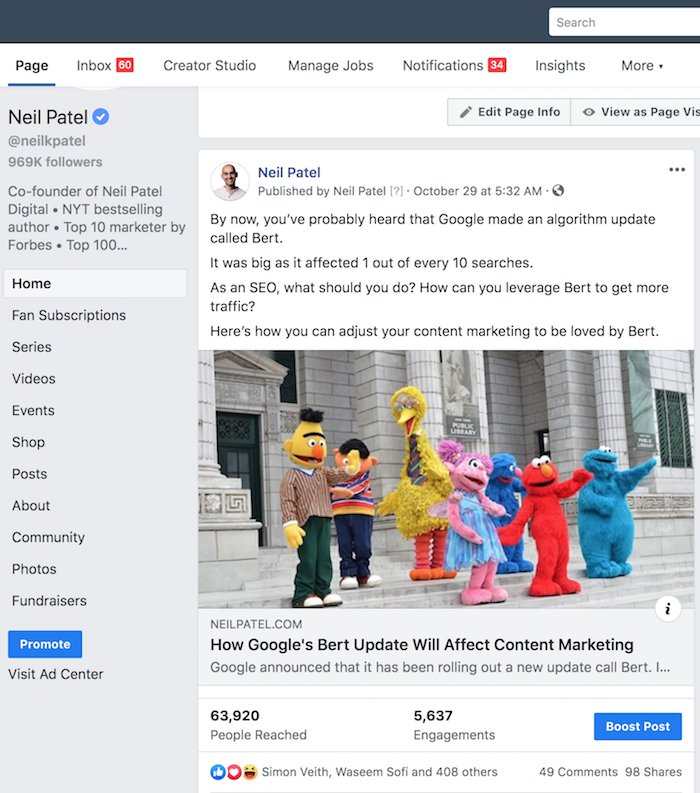
Do you notice a pattern?
I’m evoking curiosity. In other words, I am piquing your
interest and if you want to know the “solution” you have to click through to my
site.
With the LinkedIn post, I tell you that marketing is going
to change next year. I also make a point to say how it is going to change in a
way that nobody is talking about.
I do this because we all can assume marketing will change. But
by saying it is in a way nobody is talking about, it evokes curiosity. And if
you want to know how it will change you have no choice but to click through
over to my site to read the rest.
With my Facebook post, I also evoke curiosity. I talk about a Google algorithm update, but I hint that I have an answer to leveraging Google’s latest algorithm update. And if you want to know what it is, you have to click through over to my site.
Whenever you post on the social web, evoke curiosity if you want people to head over to your site.
The easiest way to do this is that every time you share one of your articles on the social web, add a few sentences above the link that helps pique peoples’ interest.
Step #4: Message everyone you link out to
It’s common to link out to other sites within your blog
posts.
Heck, sometimes I even link out to my competition.
If you don’t ever link out to other sites, you are making a
big mistake. It helps with authority and trust.
If you are using stats and data within your article, you
want to cite your sources. This brings credibility to you and it helps brand
yourself as an expert which can help with Google’s medic
update.
Now, when you link out to a site, go and search their email
address. You can typically find their email address on their website.
Or if you can’t find their email address, look for a contact
page on their site, you’ll typically see a form that you can fill out.
Whether you find an email address or contact form, I want
you to message each and every single site you link out to with a message that
goes like this:
Hi [insert their first name],
I just wanted to say, I love your content. Especially your article on [insert the name of the article you linked out to].
I linked to it from my latest blog post [insert URL of your blog post]. It would make my day if you checked it out and even shared it on your favorite social network if you enjoyed it.
Cheers,
[insert your name]
When I send out these emails, I am getting 50 to 60% of the people to respond and share my content. But of course, my blog is popular, so for me, it isn’t too hard. But it hasn’t always been that way, and I’ve been leveraging this tactic for ages.
On the flip side, I also use this tactic on a few of my
blogs that are in other niches and don’t use my name (no one knows I own them)
and I am seeing success rates around 20%.
Just make sure you don’t use this tactic to ask for a link back.
Your success rate will be slim.
Step #5: Send an email blast
These last two tactics produce a large portion of my
results, and you shouldn’t take them for granted, no matter how basic they may
seem.
If you already haven’t, start collecting emails from your
site. You can use free tools like Hello Bar
to create popups or sliders.
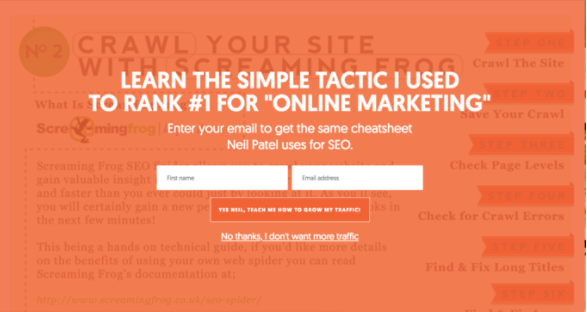
Hello Bar will plug into whatever email provider you are
currently using.
Once you are up and running, every time you release a new
blog post, send out an email blast.
Here’s an example of one of my email blasts.
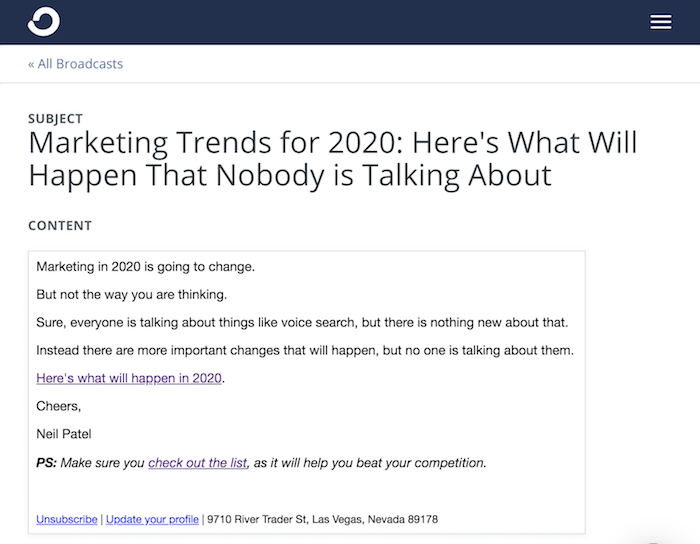
It’s so effective it generated 13,544 clicks.
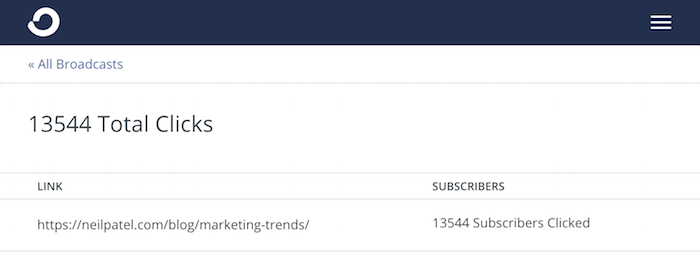
I’ve found that you can drive good traffic from emails as
long as you do the following:
- Scrub your list – if someone doesn’t open your emails over the last 30 or 60 days, remove them from your list. It helps keep your emails in people’s inboxes.
- Send text-based emails – if you look at the email I sent, I keep it simple. No images, nothing fancy, just text and a link back to my site. It’s that simple.
- Evoke curiosity – just like how I explained with the social media posts, your emails won’t do well unless you evoke curiosity.
As you write more content you will get more traffic, which will cause your email list to grow. That will also cause you to get more traffic. 🙂
Step #6: Send a push notification
I don’t know why so few sites are leverage push notifications. It’s so effective I believe I will get more traffic from push notifications in 2020 than I will from email marketing.
To give you an idea, when I analyze my competitors in the
marketing arena, only 3 out of 19 use push notifications.
In other industries, the percentage is far worse, which means there is more opportunity for you.
Here’s how push notifications work….
Someone comes to your site and through their browser, they get a message if they want to subscribe to your site.
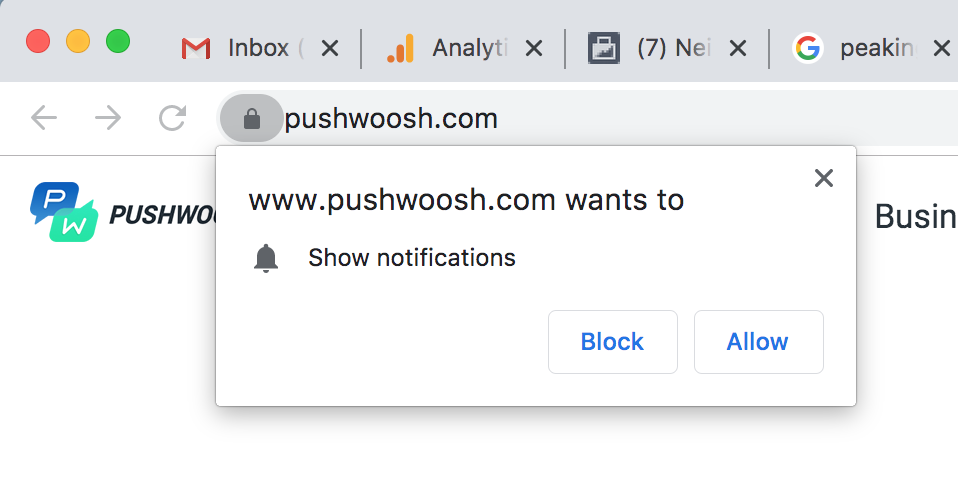
A portion of your visitors will click “allow”. With NeilPatel.com, roughly 5.4% of visitors are currently clicking “allow”.
You can send push notifications and get subscribers using a
free tool like Subscribers.com.
And then when you write a new blog post, you log into Subscribers.com and click on the “Create Notification” button. From there you will see a screen where you can enter the title and description of your latest post.
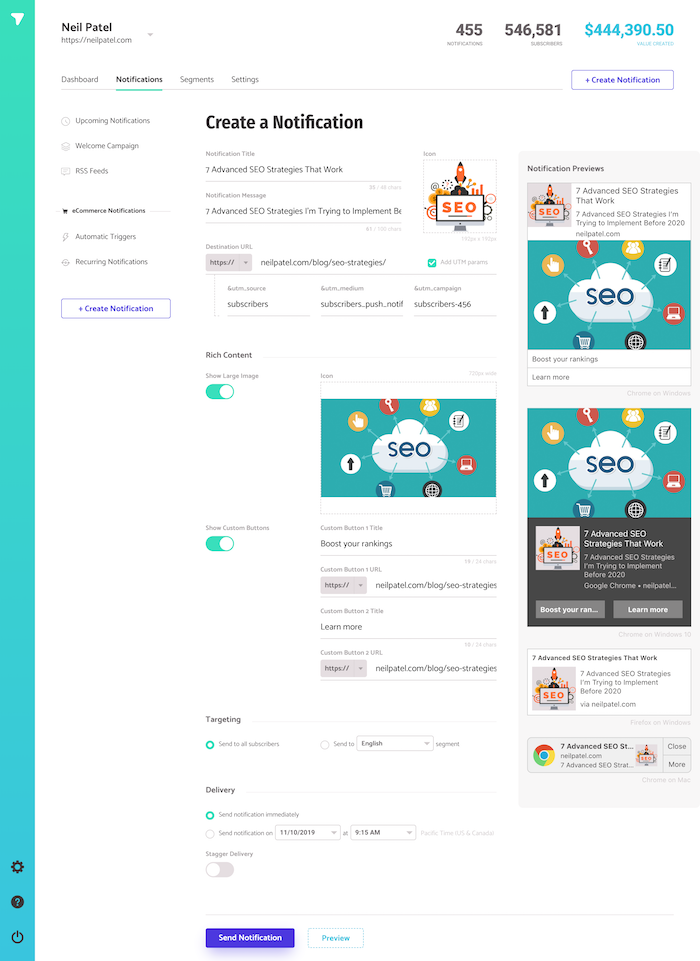
As you can see from the image above, you’ll notice that I use an “icon” image, a “large” image, and I show “custom buttons.”
Using those 3 elements is the key to getting the most
traffic from push notifications. Here are some of my stats from using
Subscribers.
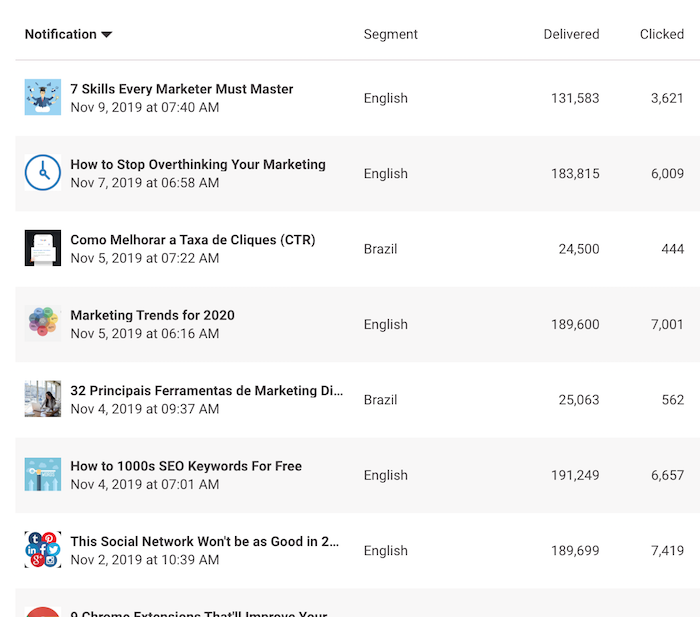
I’m getting roughly 6,000 visits from every push notification
I send. That’s not too bad.
And if you are curious about what a push notification looks like, here’s what people get when I send it out.
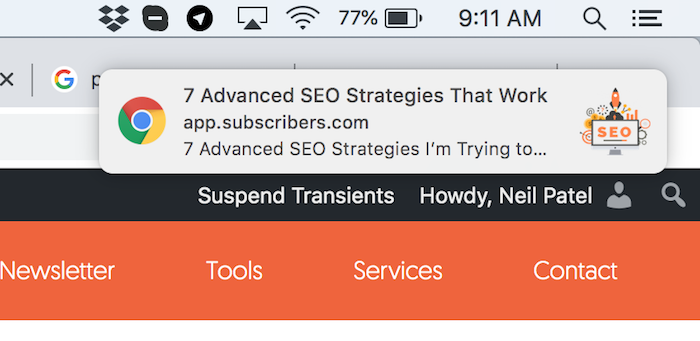
What’s cool about push notification is no matter what
website someone is on, they will see a message similar to the one above, which
will bring people back to your site.
No dealing with spam filters or messages not going through. Plus, if someone isn’t online when you send a push notification, the next time they use their web browser they will see your message.
Conclusion
Promoting your content doesn’t have to be hard.
You don’t need “advanced” tactics or anything that is out of
the box. The basics work well, and I have been using the above formula for
years… literally.
Now, I know there are other things you can do to promote your content, but let’s be realistic: we are all strapped for time. And I’ve found the ones I’ve mentioned above to produce the biggest bang for the buck.
So, what other simple ways do you promote your content?
The post My 6-Step Content Marketing Formula That Drives 3,549 Visitors appeared first on Neil Patel.
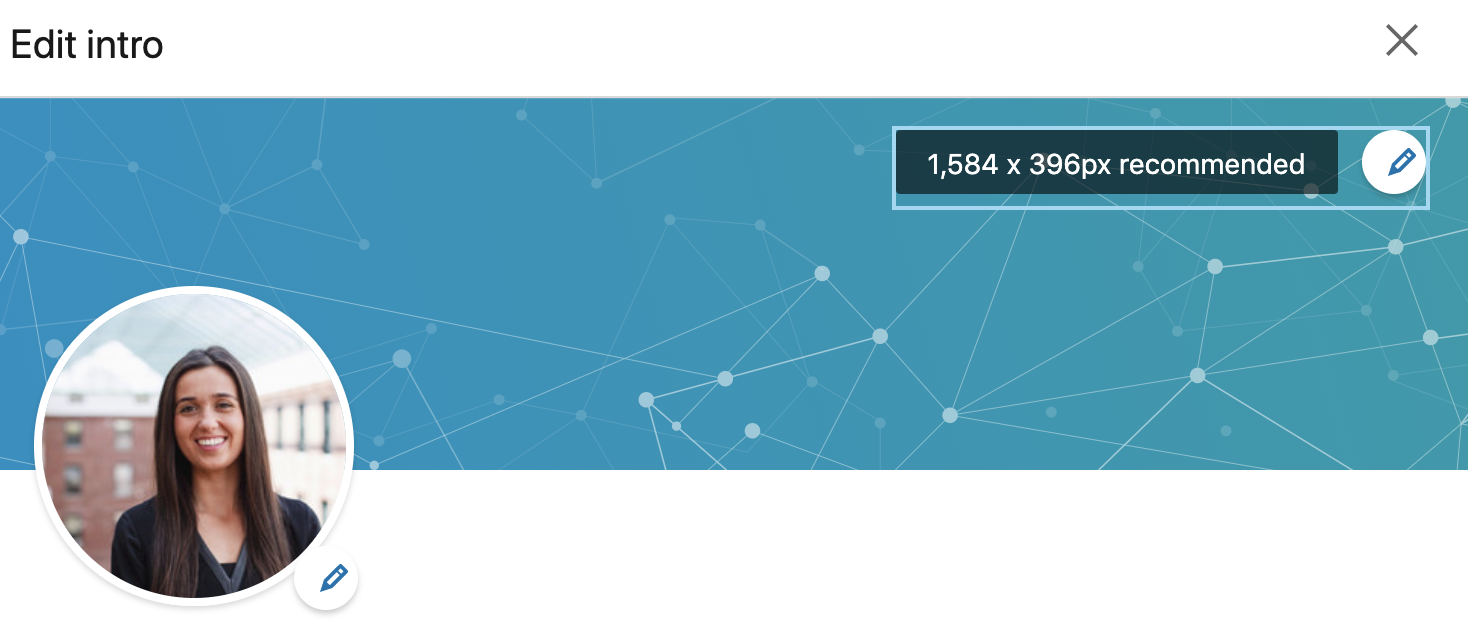

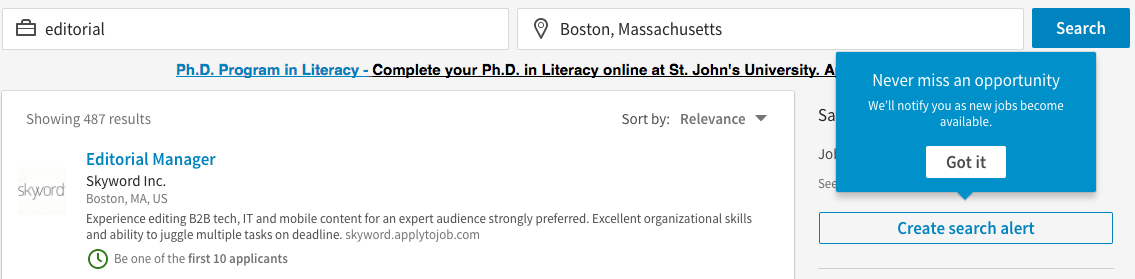
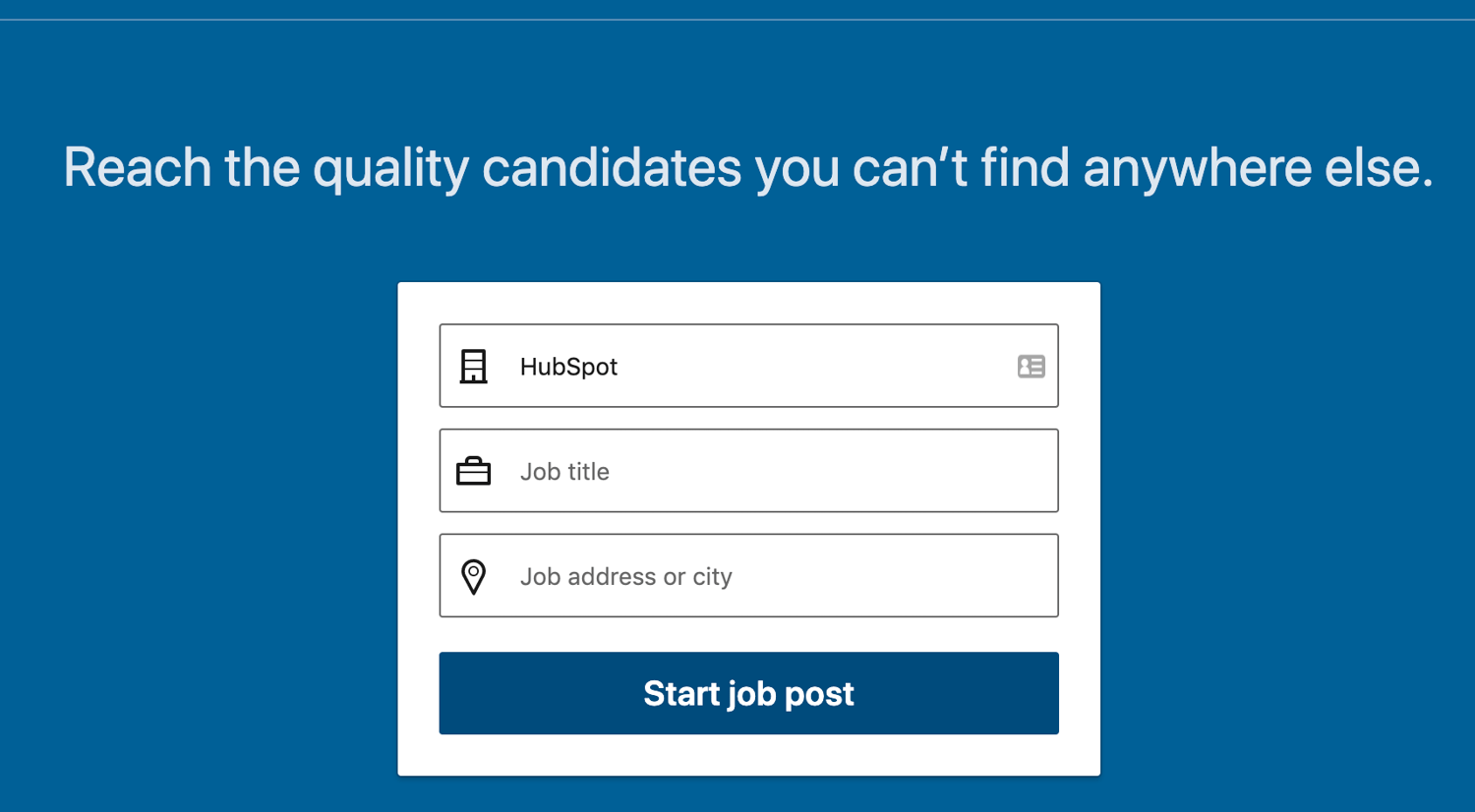
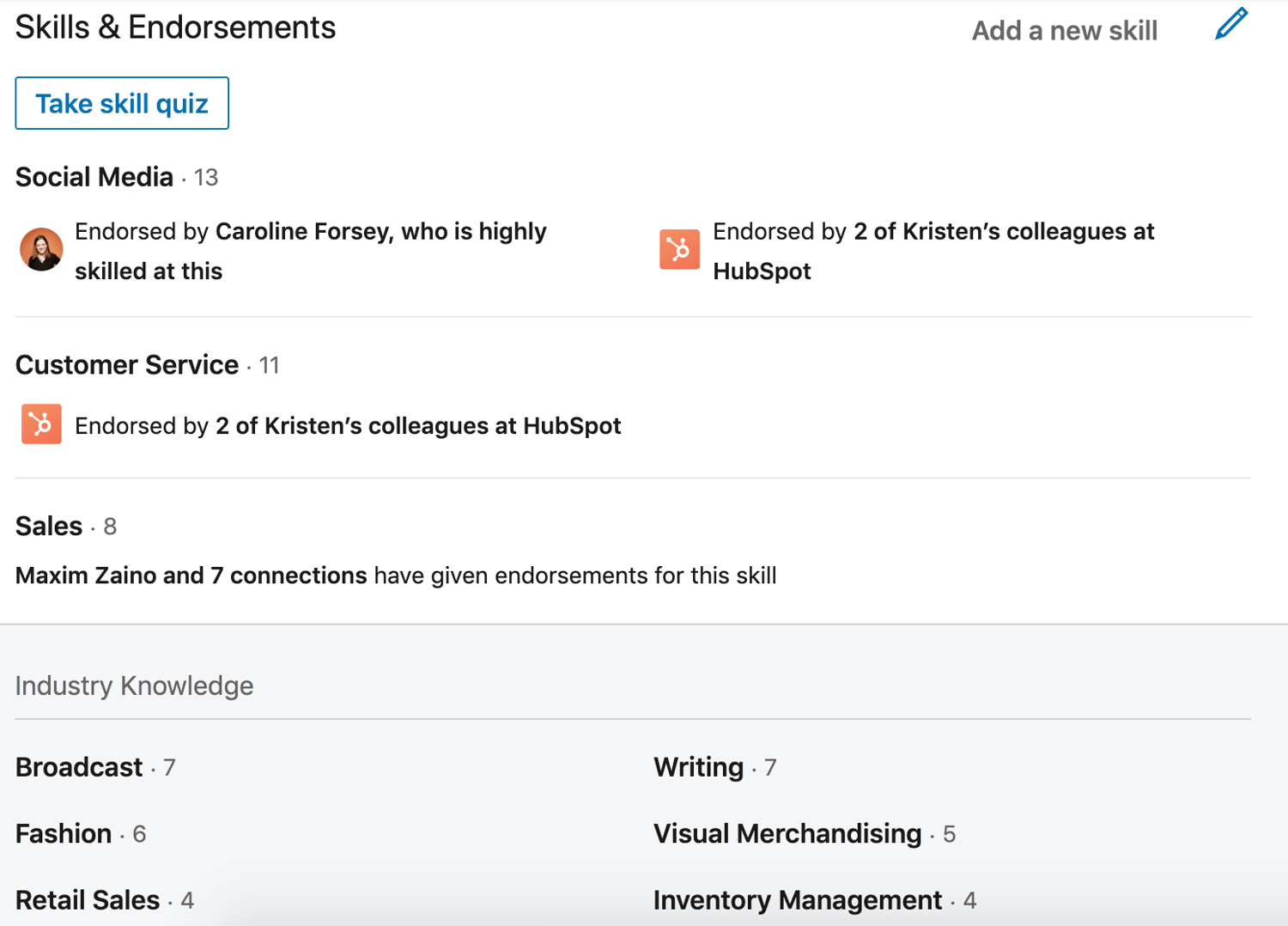
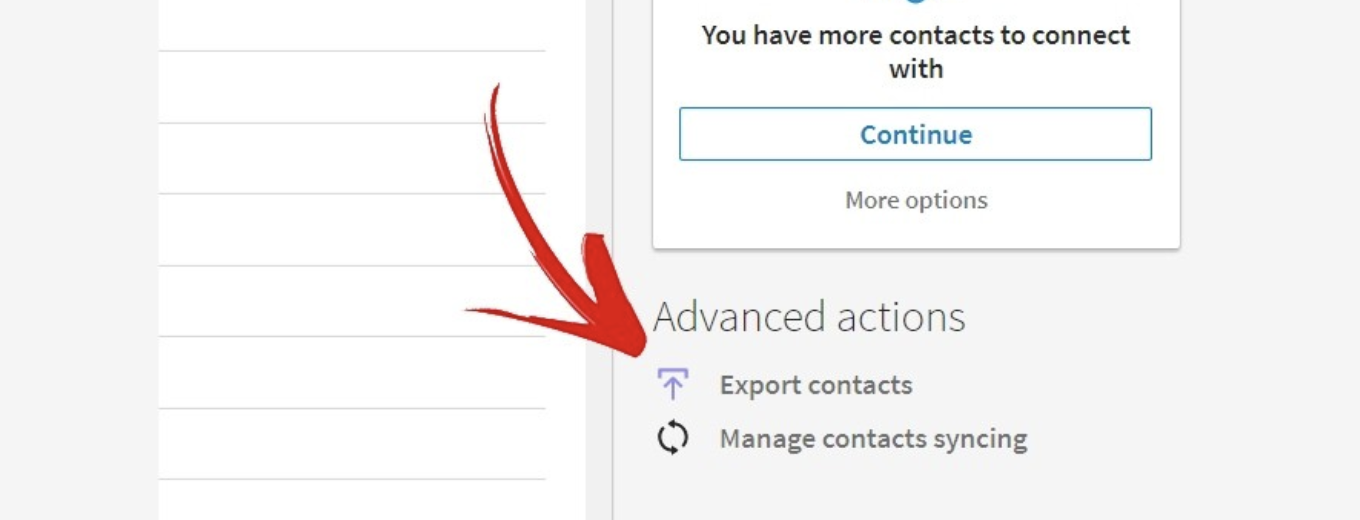
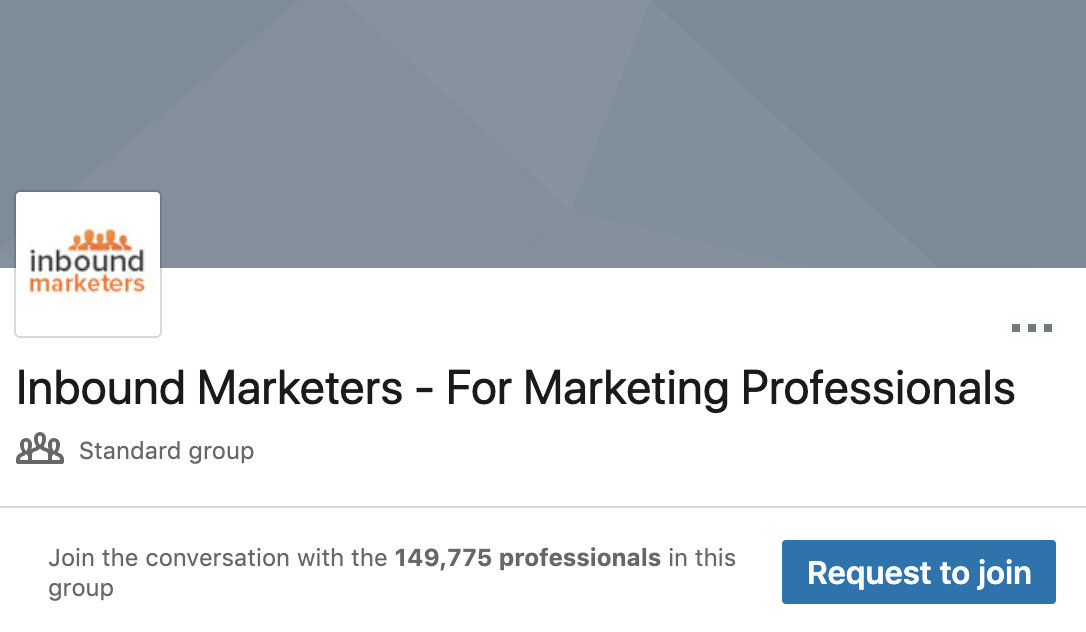 You can use your group to establish yourself as a thought leader in your industry, grow a community of advocates, generate new marketing content ideas, promote brand awareness, and generate new leads.
You can use your group to establish yourself as a thought leader in your industry, grow a community of advocates, generate new marketing content ideas, promote brand awareness, and generate new leads.